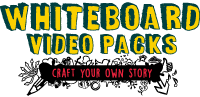

Submit Your Query
Please check the FAQs below before submitting your ticket.
If you're still unable to find your answer below, then kindly submit your query through support@whiteboardvideopacks.com
Kindly express your question clearly so we can help you out in the best and quickest way possible! :)
Your experience and feedback is important to us. With a high volume of members, please allow up to 72 hours for us to reply your ticket.
Thank you!
FAQ
Q: How Do I Use Whiteboard Video Packs?
Whiteboard Video Packs provide the following file formats:
- Graphics: JPG / PNG / SVGs
- Video Footage: MP4 / MOV
- Audio: MP3
Depending on what types of presentation or video you would like to create, simply import the file type you would like to use into the editing software of your choice.
If you're looking to create hand drawing sketch motions just like the video you saw on our website, we highly recommend the whiteboard softwares listed below.
All you need to do is insert the Whiteboard Video Packs SVG files and the software will work the magic for you. It's 100% compatible.
You can check it out here
Q: Which Whiteboard Software Do You Recommend?
For whiteboard animation, we highly recommended either of the following:
- Doodly
- Explaindio Video Creator
- Easy Sketch Pro
These are the softwares that was used to create the videos you saw on our website. They are easy to use and you can have your whiteboard videos created in minutes using their drag-and-drop interface.
- Explaindio Video Creator
- Easy Sketch Pro
These are the softwares that was used to create the videos you saw on our website. They are easy to use and you can have your whiteboard videos created in minutes using their drag-and-drop interface.
Q: How Do I Access My Downloads
Step 1: Go to your JVzoo customer portal via the receipt that was emailed to you. Click on the "Access Purchase" button
Step 2: Register your username/password for your membership access using the same email you used for purchase
Step 3: Login to your members area here at http://whiteboardvideopacks.com/members
Q: Where Are My Bonuses
All bonuses are located in the members area. Make sure you're logged in and click on your product. The bonuses are located under Step 2: Get Your Bonuses!
Q: How Do I Import the Whiteboard Files Into Doodly?
To import your whiteboard assets into Doodly:
1. Download the Whiteboard Video Packs in your members area.
2. Unzip your downloaded file.
3. After that, import SVG image similar to how it's done with JPG or PNG. Click here for steps - How Do I Import a Custom Image Into Doodly?
4. Once imported, insert the image into a scene and click the pencil icon above. On the screen that comes up, choose load SVG path.
For bulk import, I have highlighted this to Brad Callen (founder of Doodly) about this and he has mentioned that this feature is in the works.
Meanwhile he has suggested to set the view mode on your local computer as "large" so that you can preview the thumbnails, then import the ones you want to use for your videos. And then of course, later once the bulk import feature is added you can use that :)
Q: How Do I Bulk Import the Whiteboard Files Into Explaindio?
1. In Explaindio, locate your C:/Program Files (x86)/Explaindio Video Creator/svgs
2. Drag and drop all the unzipped video packs into this location
Then you're done!
Q: How Do I Bulk Import the Whiteboard Files Into Easy Sketch Pro 2?
1. In Easy Sketch Pro 2, click on the Add Image icon.
2. Click on Add to Library...
3. Under Local Folder, click on the folder icon
4. Locate your Whiteboard Video Packs destination
5. Select the character or element folder you would like to use
5. Select color option of Black-White, Multi-Color or Strokes
6. E.g. if Multi-Colored is selected, now select all by press Ctrl+A. Then click Open
Then you're done! :)
Copyright WhiteboardVideoPacks.com. All Rights Reserved.
